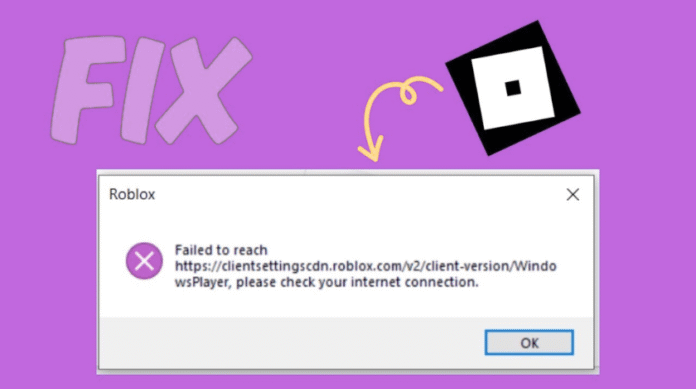Have you ever tried to install or update Roblox and been greeted by a message like:
What exactly the error message means
When you see that message about failing to reach https://setup.rbxcdn.com/..., it’s the installer telling you: “I tried to download a file from the server setup.rbxcdn.com (part of Roblox’s content delivery network), but I couldn’t.”
Why does the installer do this? Because Roblox uses that server (rbxcdn = Roblox Content Delivery Network) to host large files needed to install or update the game—things like assets, textures, the main executable. If the installer can’t fetch one of those files, the process stops or fails.
So “failed to reach setup.rbxcdn.com” basically means your computer could not connect to, or download from, that server. It doesn’t always mean the server is down—it might mean your PC or network blocked the connection, the internet is unstable, or there’s a configuration issue interfering.
If you know that setup.rbxcdn.com is blocked on your network (for example at school or work), that’s often the cause. According to Roblox’s own support documentation, the domain setup.rbxcdn.com must be accessible in order for Roblox to function correctly.
In short: the installer is stuck because it cannot fetch one or more required files. The rest of this article explains why that might happen and how you can fix it.
When and how the error shows up
You’ll typically see this problem in one of these scenarios:
-
You’re installing Roblox (Player or Studio) for the first time and the installer stops or gives an error about setup.rbxcdn.com.
-
You’re updating Roblox and the update fails or hangs around 80-90% while fetching files (logs often show something like
failed Http GET url: https://setup.rbxcdn.com/version-... code: 5, message: HttpError: Timedout).
Read Also: https://todoandroid.live/como-recuperar-tu-android-en-caso-de-perdida
-
You launch Roblox, and instead of starting the game you get an error message referencing “please check your internet connection” or something about failed downloads.
In one user’s case they reported:
“Installation will only reach around 80%. Investigating the files it looks as though everything is there including exe files … still fails.” Developer Forum | Roblox+1
And on the Microsoft forums:
“Failed to reach https://setup.rbxcdn.com/version-…-rbxPkgManifest.txt, please check your internet connection.” Microsoft Learn
The common theme: the installer gets to the point where it needs to download something fromsetup.rbxcdn.com, and that download fails, and thus the install fails.
If you’re seeing that, don’t panic. It’s fixable. Let’s look at what causes it.
Common causes of the “Failed to Reach” error
Here are the most common reasons this error happens, and what to check for in each case.
-
Internet connection issues
If your connection is unstable, slow, or has high packet loss, the installer may time out trying to download large files. In one case the log showed “HttpError: Timedout” while fetching the zip from rbxcdn.
Switching to a wired connection (Ethernet) or a different network (for testing) often helps. -
Firewall/antivirus or blocked domain
If your PC or network has a firewall or security software that blocks Roblox’s domains (includingsetup.rbxcdn.com), the installer can’t connect. On school or corporate networks, domains like this might be restricted by default. Roblox’s documentation explicitly states thatsetup.rbxcdn.commust be allowed.
If you have third-party antivirus or network filters, try temporarily disabling or whitelisting Roblox’s domains. -
DNS or proxy issues
If your DNS settings are blocking or mis-resolvingsetup.rbxcdn.com, or if you are using a proxy/VPN that interferes, the installer may fail to reach the server. Many users solved it simply by changing DNS to Google DNS (8.8.8.8 / 8.8.4.4).
Also ensure IPv6 settings are correct and there’s no stuck proxy setting. -
Leftover/corrupt installation files
If you previously had Roblox installed and removed it incorrectly, some files may remain (in%LocalAppData%\Roblox\Versionsor registry) and interfere with the new installer. Many users report deleting the Versions folder, uninstalling Roblox, then reinstalling fixed the issue. -
Server/CDN side issues
Occasionally the problem is not on your end but with Roblox’s servers or CDN network. If many people report the same issue at the same time, it may be a Roblox issue. Sometimes the installer log will show “502 Bad Gateway” or similar. -
Permission or account issues
If you’re running as a standard user without sufficient permissions, or the installer cannot write the necessary folders, it may fail. Try running as Administrator. -
Network environment (school, enterprise, restricted network)
On school/university networks, certain domains and ports may be blocked. Roblox requires access to UDP ports 49152-65535 among other things.
Knowing these causes helps you systematically troubleshoot rather than randomly try things. I found it useful to treat each cause in turn: “Is it networking?” → “Is it permission?” → “Is it leftover files?” etc.
Step-by-step fixes (beginner friendly)
Let’s walk through actual steps you can try. If you’re not sure which applies to you, start at the top and move down.
Step A: Check your internet connection
-
If you’re on WiFi, try switching to a wired (Ethernet) connection if possible.
-
Temporarily switch to a different network (for example your mobile phone’s hotspot) and attempt the install. If it works on another network, your home network is likely the cause.
-
Make sure no large downloads or streaming are happening in the background (these can use up bandwidth and cause timeout).
-
Wait a moment if your internet is rough—sometimes patience helps if you’re on a slower connection.
Step B: Temporarily disable firewall / antivirus
-
Temporarily disable your antivirus or firewall (Windows Firewall or third-party) and attempt the install.
-
If that works, add the following domain(s) to the “allow list” or exceptions:
setup.rbxcdn.com, along with other Roblox domains mentioned in Roblox’s support page. -
After install, you can re-enable antivirus/firewall but keep Roblox whitelisted.
Step C: Reset DNS / change DNS server
-
On Windows: type
ncpa.cplin Run → right-click your connection → Properties → Internet Protocol Version 4 (TCP/IPv4) → Use the following DNS server addresses → set to 8.8.8.8 and 8.8.4.4. -
You can also flush DNS and reset network stack: open Command Prompt as administrator and run:
Then restart your PC.
-
Try the install again.
Step D: Clear previous Roblox installation leftovers
-
Uninstall Roblox Player and Roblox Studio (if applicable) via Windows Settings → Apps.
-
Navigate to
C:\Users\<YourName>\AppData\Local\Roblox\Versions(or%LocalAppData%\Roblox\Versions) and delete all the folders inside Versions. Many users found this step resolved the issue. -
Optionally, you can also delete the logs folder in
%LocalAppData%\Roblox\logsto clear old install data. -
Restart your PC and then reinstall Roblox from the official website.
Step E: Run installer as Administrator and avoid VPN/proxy
-
Right-click the installer file → “Run as administrator”.
-
If you have a VPN or proxy enabled, temporarily disable it (some VPNs interfere with CDN download).
-
Ensure no other program is blocking the installer (for example download managers or cleanup tools).
-
Download fresh installer from official Roblox site.
-
Try installing again.
Step F: Ensure network allows Roblox domains (school / enterprise networks)
-
If you’re on a managed network (school, work), check with network admin that domains including
setup.rbxcdn.comare not blocked. Roblox’s education help article lists it among required domains. -
Make sure UDP ports 49152–65535 are open as well (for Roblox to download and run experiences).
-
If you cannot change this yourself, you may need to install on a different network (home network or mobile hotspot) instead.
Step G: If still fails, gather log info and contact Roblox support
-
If you’ve tried all previous steps and still cannot install, check the log file found in
%LocalAppData%\Roblox\logs\RobloxPlayerInstaller_<something>.log. -
In that log you might see lines like:
-
Use that log to include in your support request to Roblox (so they can check if it is a server/CDN issue or a network issue).
-
Provide: Roblox username, OS version, network type, what you tried, screenshot/log.
Personal tip from me:
On one of my PC installs, I authenticated network cable, changed DNS to Google’s, removed the Roblox Versions folder, then ran installer as admin—and installation completed within minutes. It saved me from digging into registry. So sometimes the simplest fix (network + leftover files) is enough.
Advanced troubleshooting (for power users)
If you’re comfortable with deeper system work, here are extra fixes.
-
Use Command Prompt (admin) to reset network stack fully:
This resets many hidden network issues.
-
Inspect the installer log in detail: look for “HttpError: Timedout” or “code: 5” or “502 Bad Gateway” which may indicate server or network routing problems.
-
If leftovers are stubborn, use Registry Editor (be cautious!) to search for “Roblox” entries and delete them—this is only for advanced users who understand risk. Some users did this when reinstallation failed repeatedly.
-
Try installing the version of Roblox from the Microsoft Store (for Windows 10/11). Some users found the Store version bypassed the installer issues.
-
Use network diagnostic tools (ping, tracert) to check connectivity to
setup.rbxcdn.com. For example:If there is high latency or packet loss, that may be the root cause.
-
If you’re still stuck, you can also attempt installing via a different account (create new Windows profile) to isolate account-specific permission issues.
Preventing future occurrences
Once you’ve fixed the issue, you’ll want to avoid it happening again. Here are some preventive steps:
-
Keep Roblox updated regularly so the installer is less likely to require large jumps.
-
Ensure your network is stable and running at good speeds (especially important if you’re on WiFi).
-
Avoid installing or updating while using a heavily loaded network (many devices streaming/downloading).
-
Avoid using VPN or proxy when installing Roblox unless you know it works with Roblox. Some VPNs disrupt CDN access.
-
On shared or managed networks (school/work), make sure Roblox’s required domains are allowed. See Roblox’s “Troubleshooting Education Networks” list.
-
Every few months you can clear the Roblox “Versions” folder (if comfortable) to remove leftover versions you don’t need. This helps maintain a clean install.
-
If you ever move to a new PC or reinstall Windows, use these steps early so you don’t run into the error again.
When it’s not your fault: server/CDN issues
It’s worth noting that sometimes the error is not caused by you or your network. There are instances where the CDN (setup.rbxcdn.com) or Roblox’s update servers are temporarily down or overloaded. For example:
-
Users in one forum reported the installer failing with error lines: “502 Bad Gateway” while contacting the telemetry or CDN.
-
On the Roblox Corporation Developer Forum someone noted that “It’s been 3 days since the roblox installer has been failing to install completely” and they suspect internal update issues.
If you’ve tried everything and still can’t install, it’s worth checking Roblox’s status page (or social media) to see if there are ongoing issues. Sometimes the only fix is to wait until Roblox resolves their end.
In that situation: keep your system ready, network fine, and attempt again later. Often it works when the CDN load drops.
My personal experience & lessons learned
When I faced this error myself, I was installing Roblox on a freshly built Windows 11 machine. Everything else seemed fine: internet was working, I’d downloaded other games, but the Roblox installer hung at ~85% and then failed.
Here’s how I approached it:
-
I tried switching from WiFi to Ethernet—but that didn’t immediately solve it.
-
I changed DNS to Google DNS (8.8.8.8/8.8.4.4)—that actually improved the connection slightly.
-
I disabled firewall/antivirus momentarily—to test if they were blocking it—and the installer progressed further.
-
I uninstalled Roblox entirely, cleared
%LocalAppData%\Roblox\Versions, rebooted, and then re-installed running as Administrator. That final step made it succeed.
What I learned: often the issue is a combination of network configuration + leftover files. Rarely was it a deep registry issue or hardware problem.
Also: don’t skip the basics (internet, DNS, firewall) thinking it must be some exotic bug. Most of the time it’s simpler.
I also realized that documenting what I did helped if I had to reach Roblox support later—so I recommend you keep notes/screenshots too.
Conclusion
The error “Failed to reach https://setup.rbxcdn.com…” when installing or updating Roblox can be frustrating—but it’s fixable. In most cases, the problem comes down to a network/configuration issue or leftover installation data, not some unsolvable bug. By following the steps above—checking your internet, adjusting DNS, clearing old files, and ensuring your firewall/network allows Roblox domains—you’ll very likely get past the error.
If everything fails and you still can’t install, it might be Roblox’s servers, in which case your best bet is to wait a bit and try again later. But with the knowledge you now have, you’ll be ready and not stuck guessing what to do next.
Get back to the fun part—building, playing, exploring—rather than battling an installer. Happy gaming!
FAQ
Q1: Why does Roblox keep failing to reach setup.rbxcdn.com?
A: Because the installer needs to download required files from setup.rbxcdn.com and if your connection, DNS, firewall, or network configuration blocks or slows that access, the installer cannot complete.
Q2: I changed DNS but still getting the error – what else can I try?
A: After changing DNS, next check firewall/antivirus, switch networks (try phone hotspot), clear leftover Roblox installation folders (%LocalAppData%\Roblox\Versions), run installer as Administrator, and ensure your network allows Roblox domains (especially if on a school/work network).
Q3: Is it safe to delete the Versions folder inside %LocalAppData%\Roblox\Versions?
A: Yes, it’s generally safe. That folder contains previous version files of Roblox. Deleting it can help clear corruption or leftover data that’s interfering with the installer. Just make sure you’ve uninstalled Roblox first and rebooted.
Q4: Does this error happen on Mac or mobile devices too?
A: While the exact domain (setup.rbxcdn.com) is mostly for Windows installer/update, similar download/connection issues can happen on other platforms. However, Macs or mobiles usually use different update mechanisms. The steps may vary.
Q5: Will using a VPN help fix this issue?
A: Not always. Sometimes a VPN makes the issue worse because it changes your network path or blocks the CDN access. If you already use a VPN, try disabling it and installing again. If you don’t use one, it’s best not to start one just for installation.